Can’t find the answer you’re looking for? Send me an E-Mail - I’ll be happy to help!
If there are several licenses to choose from (not every product has this option), select the one that fits your needs.
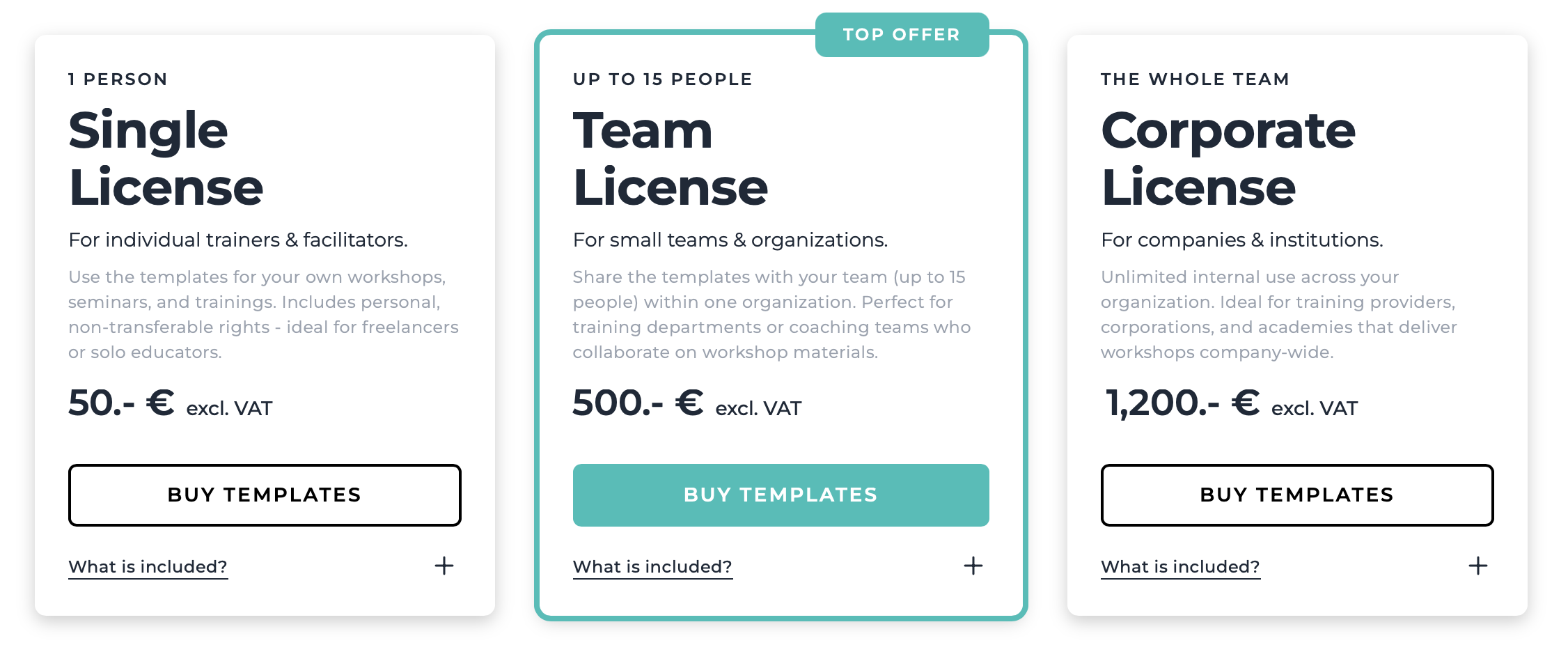 Step #02
Step #02 Click the “Buy” button. You can add your discount code in the next window.
Step #03 (only in mobile view)Click "View Order Summary” (directly below the subtotal).
 Step #04
Step #04 Click “Add discount code” (on the left side of the window, below the subtotal).
 Step #05
Step #05 Enter your discount code and click “Apply". After that, you can enter your email address and continue with the checkout.

Can’t find the answer you’re looking for? Send me an E-Mail - I’ll be happy to help!